If you are a college team, you need to import your roster from the TFRRS website to ensure that each athlete's unique TFRRS id is imported into SteepleWeb.
- To get your roster from TFRRS, login to http://www.tfrrs.org/
- From there, click the "TEAM" tab, and then click the "Excel" icon at the right side of the page
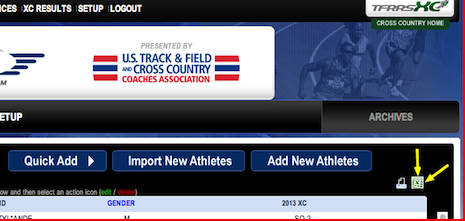
- That should download a file called roster.csv to your computer. Make sure you save it to your computer and remember where you saved it.
- Then return to your SteepleWeb Admin Panel
- From the left-menu select Roster > Rosters > Import Roster
- Set the year and season for your roster, then select the "roster.csv" file you downloaded from tfrrs.org
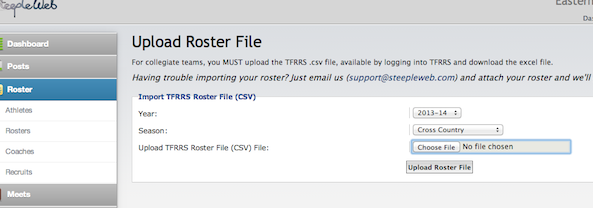
- After that, the system will scan the file and see if some of your athletes are already in the database. If you'd like you can change any import settings, but you can just finalize the import by clicking the import button at the bottom
- Finished! Your roster is imported!
If you need assistance, you can always contact us at support@steepleweb.com

Comments
0 comments
Please sign in to leave a comment.