Your SteepleWeb site comes with a number of default settings that control everything from the titles of your pages to the size of your Athlete photos to the number of items on your home page. You can change these defaults by using the Site Settings menu.
1. Login to the Control Panel.
2. Click the Settings button in the left hand menu.
3. Click the Site Settings link. You will see three menus: Site Settings, Frontpage Settings, and Team Information.
4. Make your changes.
5. Click the Submit button.
Site Settings
- Webmaster Email - Input the email address of whoever is in charge of updating and maintaining the content on your site.
- Organization Name, Short Name, and Abbreviation - These names are used in various places throughout the site. Organization Name should be the full name of your team, Short Name and Abbreviation could be more familiar forms of your full name. For example:
- Organization Name: Super Hero High School Track and Field
- Short Name: Super Hero Track
- Abbreviation: SHT
- Base Page Title - The Base Page Title will be added to the beginning of every individual page title. Page titles appear at the top of the browser tab and in many search results.
- Favicon - Click the “Choose File” button to select a favicon image from your computer. A favicon appears in the address bar of your site, and in each tab. Use the “Generate a favicon” link to use a free, secure tool to convert a normal image file into a favicon

- Time Zone - Setting the correct Time Zone insures that your posts and updates will be synced to your local time, avoiding any possible confusion among your team member or fans.
- Default Year, Season, Meet, and Roster - Setting a default Year, Season, Meet, and/or Roster will help you more quickly add Results information to your site, as your default settings here will automatically be included. You always have the option of changing the default settings for any individual Result.
- Default Picture Width and Thumbnail Width - Set the default size of the images you post on your website. SteepleWeb will automatically resize them to fit your settings. (A “Thumbnail” is a smaller version of a picture. You will see thumbnails on Athlete profiles, for example.)
- Default Image - Click the “Choose File” button to select a team logo or other image from your computer that will be displayed with all News items and Announcements.
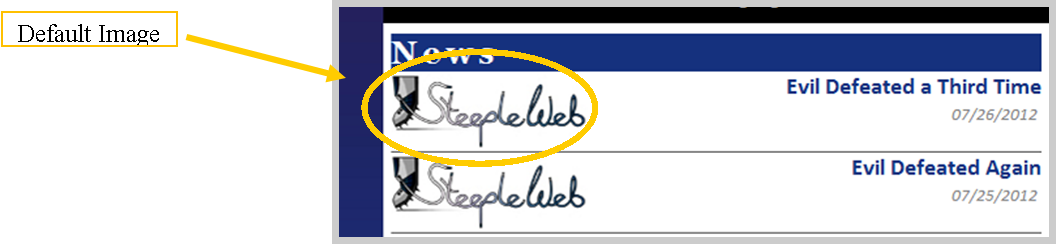
Frontpage Settings
- Use the dropdown menus to change what will display on your home page. You can change the number of items that appear, and the duration of Announcements.
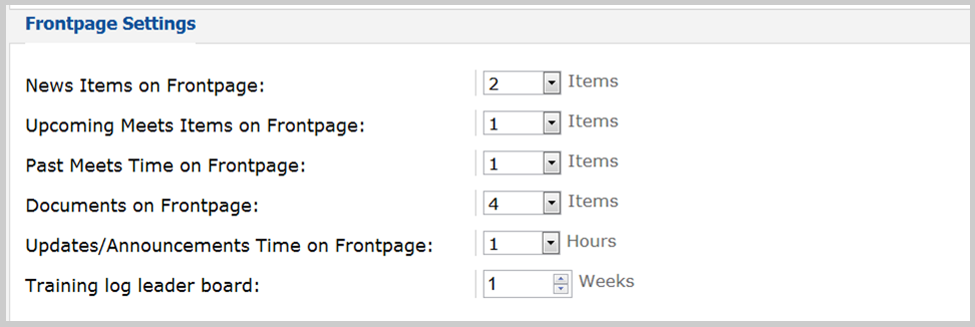
Team Information
- Conference Name - Input the name of your conference here. If this is not applicable to your team, you might consider entering the name of any other larger organization your team may be a part of. Or you can simply enter “Independent.”
- TFRRS Team ID - If you use the Track and Field Results Reporting System, enter your Team ID here. This will help SteepleWeb record and report your teams results.
- About Us Page - Use the Text Editing Tools to input basic information about your team. This information will be displayed on your website. You can see how it will look by clicking the “About Us” link, located in the footer of your site, above the search bar.
Comments
0 comments
Article is closed for comments.